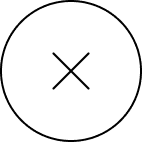Have you ever dreamt of conjuring fantastical imagery with just a few words? Well, dream comes true! Midjourney, the powerful AI art generator, allows you to transform your imagination into breathtaking visuals through the magic of prompts. This guide dives into the essentials of navigating Midjourney prompts, turning you from a novice into a digital Michelangelo.
Unveiling Midjourney: Your Portal to AI-Driven Visual Creation

Midjourney is an innovative artificial intelligence tool that specializes in generating visually stunning images from textual prompts. This unique platform harnesses advanced neural networks to interpret and visualize concepts, descriptions, and ideas provided by users. Whether you’re an artist, a designer, or simply a creative enthusiast, Midjourney offers a groundbreaking way to explore and actualize visual artistry.
At its core, Midjourney operates as a versatile AI that interprets textual inputs to create images that range from hyper-realistic to completely abstract. Users access Midjourney through a Discord-based interface, where they can enter prompts, receive image outputs, and refine their requests in real-time. This interaction model not only makes Midjourney accessible but also fosters a community-centric approach where users can share, critique, and collaborate on visual creations.
This AI tool is constantly evolving, incorporating feedback from its user community to refine and expand its capabilities. As AI technology advances, Midjourney continues to push the boundaries of what is possible in the intersection of technology and art, promising an exciting future for creative expression.
Essential Tips for Effective writing Prompts on Midjourney

Creating effective prompts in Midjourney is crucial for translating your vision into vivid artwork. This process, while seemingly straightforward, requires thoughtful consideration to ensure that the AI accurately captures and interprets your ideas. Below are essential tips and strategies for beginners to get the most out of their Midjourney experience:
1. Clarity and Detail:
Start by clearly defining what you want to create. The more specific you are, the better Midjourney can meet your expectations. Include details about the scene, the objects, the environment, and any characters. For example, instead of saying “a forest,” specify “a sunlit forest with tall pine trees and a carpet of bluebells.
2. Balance Specificity with Flexibility:
While details are important, too many can constrain the creative possibilities of the AI. Provide enough information to guide the imagery without boxing in the AI’s creative algorithms. This balance can lead to surprisingly creative interpretations that might enhance your original concept.
3. Incorporate Mood and Atmosphere:
Mentioning the mood or emotional tone can dramatically influence the outcome. Describing a scene as “mysterious and foggy” versus “bright and cheerful” leads to distinctly different visual outputs. Think about the emotions you want the image to evoke and weave these into your prompt.
4. Experiment with Artistic Styles:
If you have a particular artistic style in mind, include that in your prompt. For instance, you might request an image in the style of Van Gogh or a digital neon art piece. This not only guides the visual style but also infuses your creation with a distinct aesthetic personality.
5. Utilize Inspirational References:
Sometimes referencing famous artworks, historical periods, or even specific artists can provide a strong direction for your image. For example, prompting an image “in the style of a Renaissance painting depicting a futuristic city” can blend classical influences with modern themes.
6. Iterate and Refine:
Crafting the perfect prompt often requires iteration. Don’t hesitate to refine and tweak your prompts based on the images you receive. This iterative process can help you learn how different phrasings affect the output and improve your ability to communicate with the AI.
Navigating Image Parameters:

Understanding and utilizing Midjourney’s image parameters effectively can transform your prompts into visually stunning artworks that align closely with your creative vision. These parameters allow you to refine the visual output in terms of style, detail, and composition. Here’s how you can use them to craft images that resonate with your artistic intentions:
1. Stylistic Preferences:
Inject specific styles into your images by adding descriptive keywords like “impressionistic,” “Baroque,” or “noir.” This guides the AI to adopt certain artistic techniques or historical aesthetics, providing a visual flavor that complements the subject matter.
2. Degree of Stylization:
Control the intensity of the style applied using the –s flag followed by a number. For instance, –s 2000 induces high stylization, pushing the boundaries of conventional visual interpretation to more artistic realms.
3. Level of Abstraction:
Adjust the abstraction of your image with the –chaos flag, which ranges from 0 to 100. A higher value like –chaos 70 increases the unpredictability and abstract nature of the output, ideal for more avant-garde or surrealistic creations.

4. Resolution & Aspect Ratio:
Define the image’s resolution and aspect ratio to ensure it fits the intended display or usage context. Using hd or quality followed by a number alters resolution, while –ar followed by a ratio like –ar 16:9 adjusts the frame to fit specific dimensions, such as widescreen formats.
5. Exclusion Criteria:
Fine-tune your image by excluding unwanted elements using the –no flag, such as –no clouds. This is particularly useful when you need to focus on specific subjects without distractions.
6. Camera and Lens Specifications:
Emulate the effects of real-world camera gear by specifying types like “Sony Alpha 7” or settings such as “ISO1980.” You can also direct the perspective of the shot:
For distant perspectives, use terms like “Wide-Angle Shot” or “Aerial View.”
For medium distances, terms like “Medium-Shot” or “Top-Down Shot” help specify the framing.
For close proximity, descriptors like “Close-Up” or “Macro-Shot” focus tightly on the subject.
7. Lighting Conditions:
Specify lighting conditions to enhance mood or atmosphere. Terms like “cinematic light” or “volumetric light” can dramatically influence the emotional impact of your image, suggesting time of day, setting, or dramatic effect.
Leveraging Advanced Parameters: Fine-Tuning Your Midjourney Creations

When crafting images with Midjourney, advanced parameters offer nuanced control over the AI’s creative process, allowing you to precisely shape the outcome. These parameters enable you to experiment with complex visual elements, optimize the creative workflow, and achieve distinct aesthetic qualities. Here’s a deeper look at some of these advanced options and how to use them effectively:
1. Aspect Ratios:
Tailor your image to specific dimensions by adjusting the aspect ratio, which is critical for fitting different formats or screens. Use the syntax –ar 4:3 or –ar 16:9 to specify standard or widescreen images, respectively.
2. Level of Abstraction:
Control the abstractness of your image to enhance its artistic flair. Use –chaos 30 for moderate abstraction or –chaos 80 for a high level of abstraction, affecting how realistically or abstractly the AI interprets your prompts.
3. Speed Up Operations:
Accelerate the image generation process by using the –fast option. This is particularly useful when time is a constraint or when iterating rapidly through different concepts.
4. Balancing Image and Text Weight:
Balancing Image and Text Weight: Adjust the influence of the textual description relative to the embedded style or content cues using the –weight parameter, such as –weight 0.5 for a balanced influence or –weight 0.8 for more emphasis on the text.
5. Using Denial Prompts:
Exclude specific elements or themes from your images with denial prompts, such as –no people or –no animals, to focus more on the remaining content.
6. Quality Control:
Enhance the resolution and detail of your images with the –quality flag, such as –quality 2 for higher fidelity, which is crucial for prints or detailed examinations.
7. Switch to Relax Mode:
For less urgent tasks, use the —-relax mode, which allows the system to take a bit more time to generate the image, potentially leading to higher quality or more thoughtful compositions.
8. Efficient Repetitions:
Encourage the AI to repeat certain elements effectively throughout the image with –repeat, which can be used to create patterns or emphasize motifs without overloading the composition.
9. Controlling Image Grids:
Manage how multiple images are displayed together with the –grid option, such as –-grid 2×2 for a square of four images or –grid 3×1 for a horizontal sequence of three images.
10. Impacting Aesthetics:
Subtly guide the aesthetic direction of your images with –style, which allows you to suggest specific artistic touches or mood enhancements.
11. Partial Job Completion:
Use –stop 50 to halt the rendering process midway, which can be useful for previewing the direction of the artwork or for creating a blended effect.
12. Seamless Patterns:
Create continuous, tileable patterns with the –seamless option, ideal for backgrounds, textiles, or other repetitive designs.
Example of Midjourney prompts for various art styles:
Creating effective Midjourney prompts involves not only describing the content but also specifying the style, mood, and technical parameters to achieve the best results. Below are three examples of detailed prompts that cater to different artistic styles, each designed to harness Midjourney’s capabilities for creating diverse and compelling visual art.
1. Renaissance Style Historical Battle Scene

Prompt: “A dramatic and heroic battle scene during the Renaissance, featuring knights in ornate armor clashing on a muddy battlefield, with war horses and banners fluttering. The style should mirror the dramatic chiaroscuro and detailed human expressions characteristic of Caravaggio’s paintings. Include a stormy sky in the background, with the sun breaking through clouds illuminating one heroic figure centrally located as the focal point.”
Parameter Using: -ar 16:9 for a cinematic wide angle, -quality 2 for high detail, and -chaos 10 to maintain a realistic interpretation.
2. Art Nouveau Portrait in a Mystical Forest

Prompt: “An Art Nouveau inspired portrait of a mystical forest enchantress, surrounded by intertwined trees with elongated, sinuous branches and leaves, reminiscent of Gustav Klimt’s decorative style. The enchantress wears a flowing gown adorned with floral motifs and jewel-like colors. Include shimmering light effects that resemble stained glass, and a palette of gold, emerald, and sapphire.”
Parameter Using: Use – chaos 30 for moderate abstraction, –ar 4:5 for a classic portrait orientation, and -style 3 to capture the intricate, ornamental details characteristic of Art Nouveau.”
3. Impressionistic Seaside Landscape at Sunset

Prompt: “Capture a serene seaside landscape at sunset in the Impressionist style of Claude Monet. The scene should include a beach with gentle waves, a sky filled with streaks of orange and purple, and people in 19th-century clothing strolling along the shore. Focus on brush-like, dappled textures and soft edges to mimic Monet’s light and color techniques.
Parameter Using: Use – chaos 20 for slight abstraction, –s 1000 to enhance the impressionistic effect, and – ar 3:2 to reflect traditional canvas proportions.”
Conclusion
Midjourney transforms the way we think about art and creativity, offering a bridge between human imagination and artificial intelligence. By mastering both basic and advanced prompts, users can unlock a world of unlimited creative potential.
This guide draws from a wealth of resources, including comprehensive articles from https://docs.midjourney.com/docs/prompts, which provide deeper insights into crafting effective Midjourney prompts. With practice and exploration, anyone can harness the power of Midjourney to bring their artistic visions to life.